# Notification
When the reminder time comes, you will be notified of the contents of the reminder.
There are 2 types of reminder notification:
# Builtin notification modal
Built-in notification looks like the following:
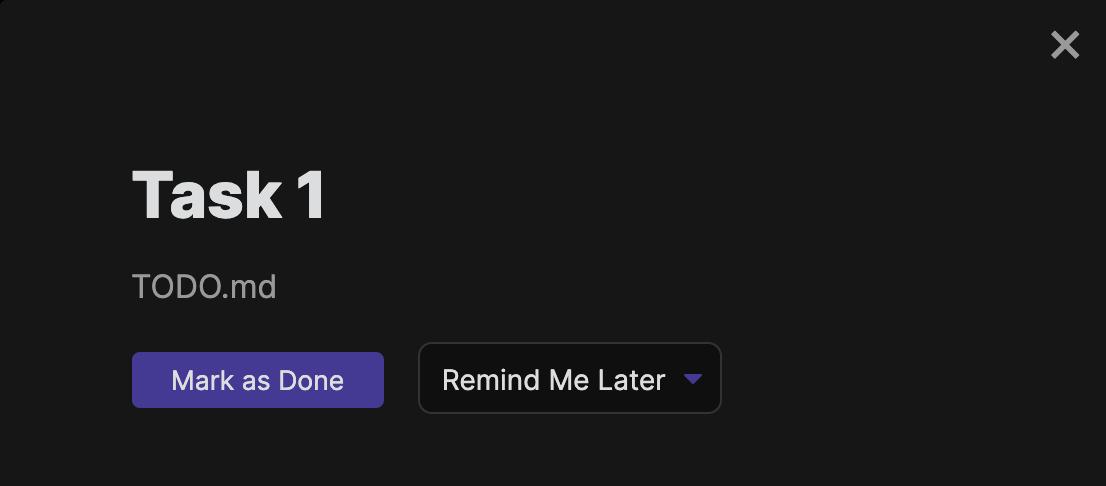
When you click the file name(in the above example, TODO.md), the reminder will be muted once, and the file will be opened.
TIP
Muted reminders will be in the reminder list's Overdue section.
If you click Mark as Done, your reminder TODO item will be checked and it will not be shown in the future.
If you click Remind Me Later, you can choose how long you want to postpone the task.
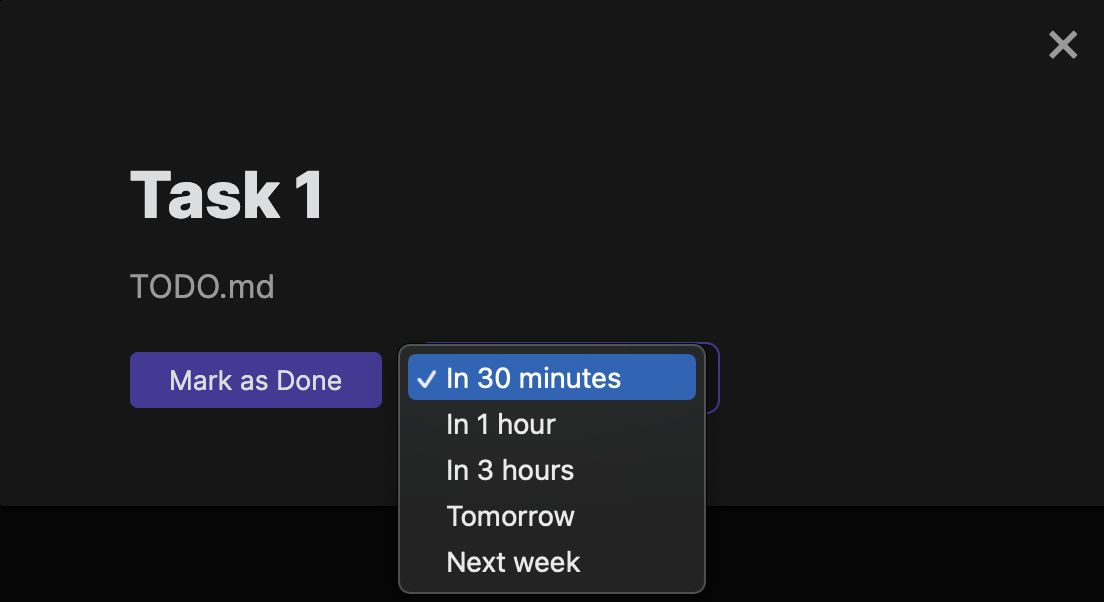
The date and time in the markdown will be updated according to your choice.
The Remind Me Later's option is customizable with Remind Me Later setting.
# System notification
Instead of built-in notification, a system notification is also available by setting.
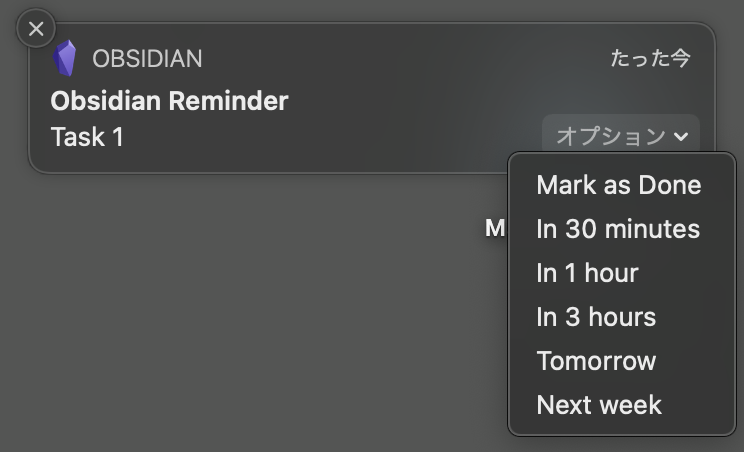
- If you click the notification, the built-in notification will be displayed in the Obsidian app.
- If you close the notification, the reminder is muted
Also, if you are using macOS, you can mark it as done or postpone the reminder with the notification options.
# Mute notification
The reminder will be muted if you do the following:
- In builtin notification,
- press Esc
- click outside of the notification modal
- Close the system notification
A muted reminder will not be notified again until
- you restart the Obsidian app
- you click muted reminder in reminder list view