# Set Reminders
# Reminder Format
You can set reminders by putting (@YYYY-MM-DD HH:mm) to the TODO list.
- [ ] Task 1 (@2021-09-15 20:40)
Time is omittable.
- [ ] Task 1 (@2021-09-15)
When you omit the time, reminder will be notified at default reminder time.
TIP
Reminder plugin is interoperable with other plugins which has different date time format.
For more information on interoperability, please click here.
# Date Time Format
You can change time format by setting. See following settings.
- Date Format
- Date and Time Format
- For display formats (how dates/times are shown in the UI), see Date/Time Display Format
# Reminder date input support
To make it easy to set reminder times, this plugin provides calendar/time picker popup.
By clicking on the calendar, the date will be entered into the markdown file.
Also, you can set reminder time with time picker.
TIP
- You can change the format by primary reminder format setting.
- Time step in time picker is set by Reminder Time Step setting.
There are multiple ways to display the calendar popup.
# Key input trigger (Desktop only)
When you input (@ in TODO list item, you will see calendar/time picker popup.
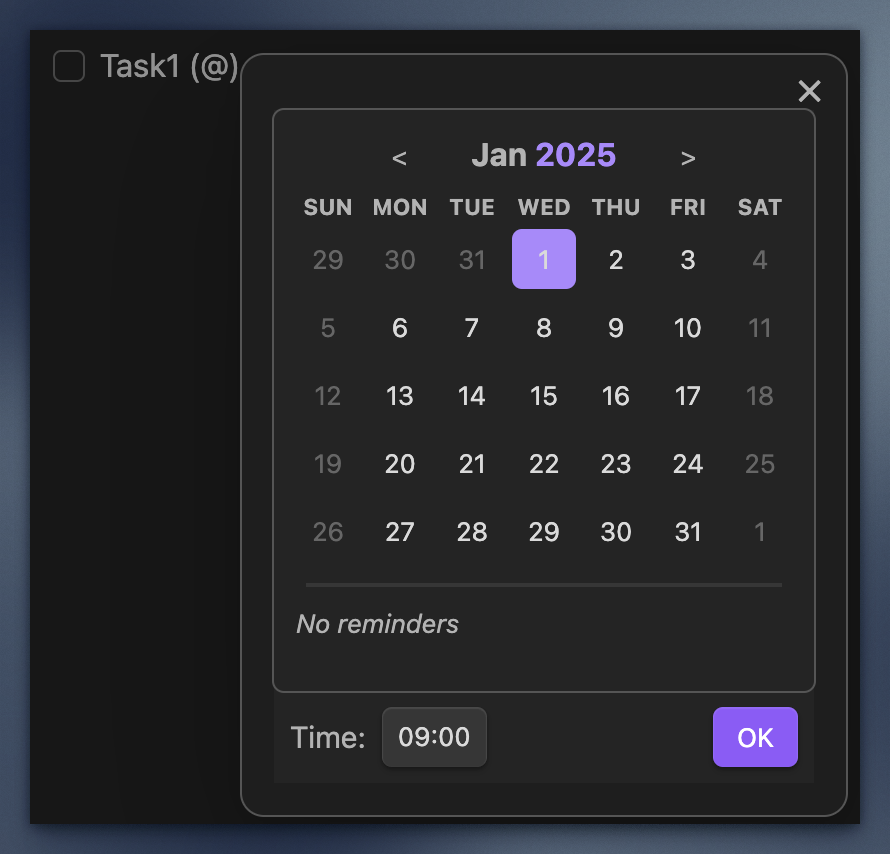
This popup trigger (@ can be changed with calendar popup trigger setting.
In this popup, you can select date and time by calendar and time picker dropdown.
# Keybindings
You can use keyboard to select date and time.
# Calendar
The default focus is on the calendar.
- Left(or Ctrl+B): 1 day ago
- Right(or Ctrl+F): 1 day later
- Up(or Ctrl+P): 1 week ago
- Down(or Ctrl+N): 1 week later
- Enter: Select date
- Esc: Cancel input support
- (Number): Select date of the current month (1st ~ 9th)
- (Number)(Number): Select date of the current month (1th ~ 31st)
- (Number)(Number)(Number)(Number): Select date of the current year (e.g. 0115 -> January 15th)
# Time Picker
You can move focus to time picker by Tab key.
- (Number): Select hour (00 ~ 09)
- (Number)(Number): Select hour (00 ~ 23)
- (Number)(Number)(Number)(Number): Select hour/minute (00:00 ~ 23:59)
# Command trigger
Open the command palette and search Show calendar popup.
It will open the calendar popup.
TIP
For mobile users, it would be useful to add a button to the toolbar at the bottom of the markdown editor to show the calendar popup.
Options>MobileConfigure- Select the command named
Show calendar popup
# Toggle checklist status
This plugin provides 2 ways to toggle checklist status.
TIP
If you are using Tasks Plugin format, this action do the following additionally:
- Insert done date (
✅ YYYY-MM-DD) - Create next recurring task (if you use
🔁 XXX)
By keyboad shortcut
By default, Meta + Shift + Enter to toggle checklist status.
You can change it from Obsidian > Settings > Hotkeys > Reminder: Toggle checklist status.
From reminder notification
You can Mark as Done from reminder notification.
# Link dates to daily notes
Obsidian has a feature to create daily notes (opens new window).
You can create links to daily notes in reminder.
First, you have to set Link dates to daily notes option ON.
After that, the date part of the reminder will become the link.
- [ ] Task 1 (@[[2021-09-15]] 20:40)
TIP
You need to change existing reminder date manually.
# Canceling a reminder
You can create a TODO item that is not a reminder by formatting it as - [-] xxx.
- [-] Task 1 (@2024-12-24)